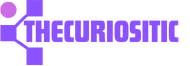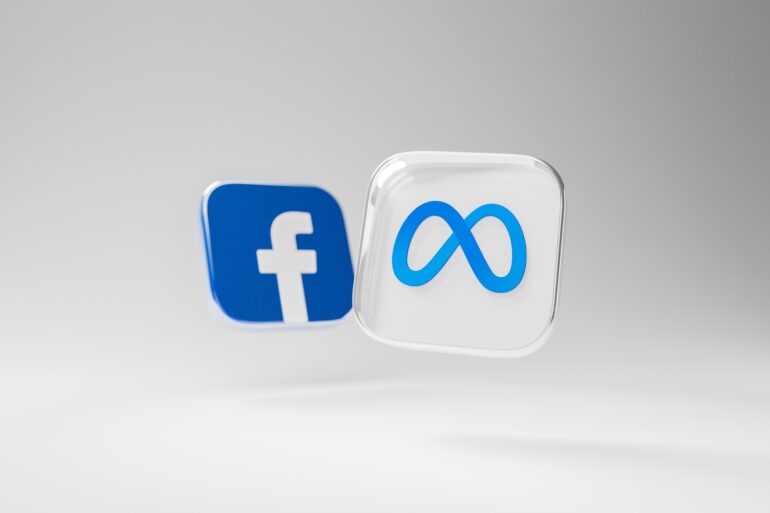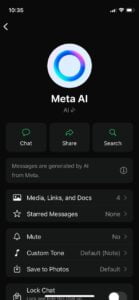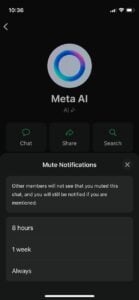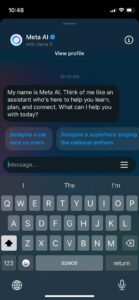You can’t disable Meta AI in your smart device applications like Facebook, WhatsApp, and Instagram, but you can consider muting it.
Meta recently revealed a personal assistant Meta AI that helps users provide information and tasks in Meta Apps such as Facebook, WhatsApp, and Instagram. Most people like it and most do not, so that depends on personal choice. Unfortunately, you can’t disable it but here is how a user can mute it to turn off its notifications.
How to Mute Meta AI on WhatsApp?
If you don’t want Meta on your WhatsApp, don’t worry you can mute it anytime. To Mute Meta on Whatsapp, select the Chat Tab and tap the Meta AI icon at the top to start your chat.
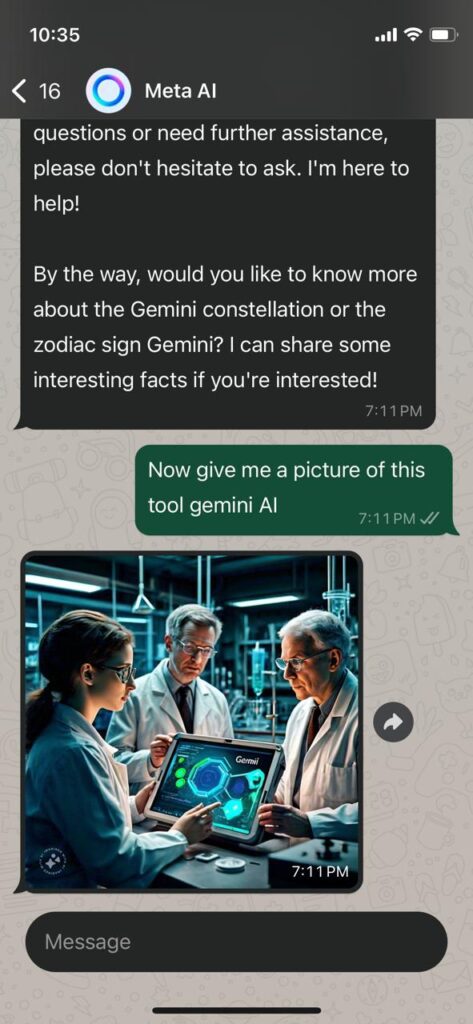
Then tap the Meta profile picture at the top to open its chat settings.
Next, tap the Mute button and choose how long you want to mute it. Here you have three options 8 Hours, 1 week, and Always. Choose your desired option and Mute Meta until you want.
To unmute it, you can follow the above steps and tap Unmute in the menu.
How to Mute Meta AI on Instagram?
Looking for a way to mute Meta on Instagram. Open the app and tap the search icon in the bottom menu or the message icon in the top right corner.
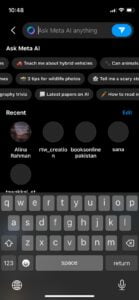
Just tap the Meta AI icon on the top left side of the search bar to start a chat with Meta AI.
In the chat on the top right corner, tap the I icon in the top right corner to open its chat settings.
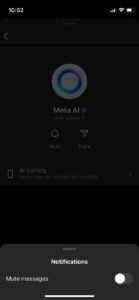
Tap Mute and turn on the Mute Messages toggle in the popup at the right bottom corner. Here are multiple options. Choose how long you want to mute this Meta AI by selecting the option between For 1 Hour, For 8 Hours, For 24 Hours, or Until I change it.

If you want to unmute Meta, repeat the above-mentioned steps and start receiving its notifications again.
How to Mute Meta AI on Facebook?
Don’t want Meta in your Facebook app, don’t worry, you can mute it anytime whenever you want. Open the Facebook app and tap the Meta AI icon or search icon in the top right corner of your app screen.
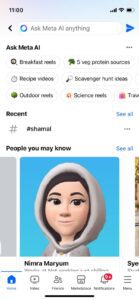
Then, tap the Meta AI icon on the left side of the search bar to start a chat with AI Chatbot.
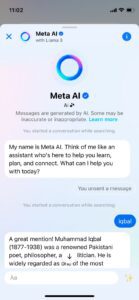
In Chat, tap the i icon in the top right corner of the screen to access Meta AI’s chat settings.
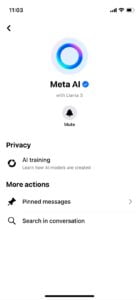
Press the Mute button with a bell icon and choose how long you want to mute Meta on your Facebook App.
The options are For 15 Minutes, For 1 Hour, For 8 Hours, For 24 Hours, and Until I Change It, choose your desired option and mute it.
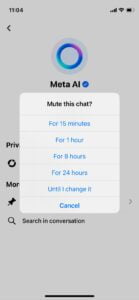
Is it Okay to Mute Meta AI from your Apps?
When you are muting certain AI tools like Meta you will not receive any AI notifications when it responds to your prompts. Whenever you start a chat with AI will remain on the chat list, and you can still interact with it like always you do.
The best part about this Meta AI is that this AI does not send you any unsolicited messages. This tool will only respond when you send it a prompt or query. So, you don’t need to mute it because this tool will not initiate a conversation by itself. But some people who value privacy in the age of AI may find it concerning and if they can’t disable it permanently, they are looking for ways to mute it somehow until they want and ignore it.