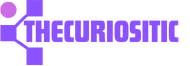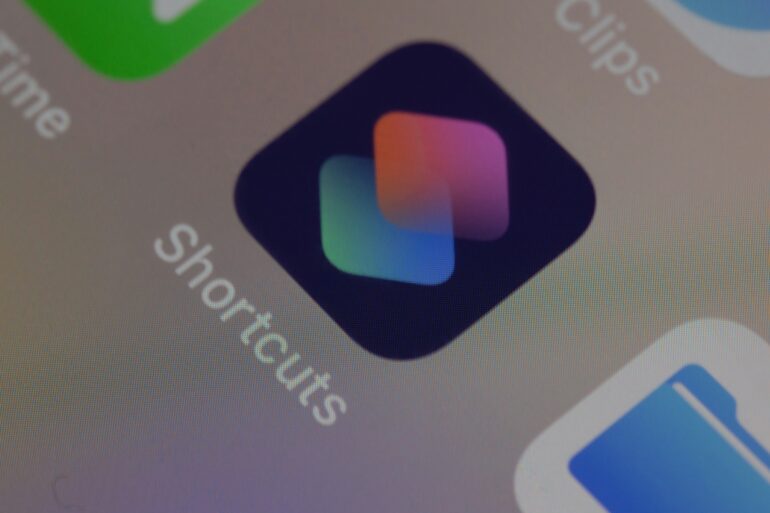While using an iPhone you don’t always need an app to get something done. Here are some handy shortcuts that help you.
1: Set your iPhone to Fast Charge Mode:
Looking for a way to improve your iPhone efficiency, this Fast Charge Mode can be your lifesaver that helps you charge your iPhone at a faster rate than usual.
If you are thinking that this option has a magical power to boost the charging process, no it’s not like that. This mode just will turn off your Bluetooth and Wi-Fi, turn on the Airplane Mode, and lower your screen brightness to zero all at once. All these actions boost the speed of charging your iPhone by putting it into a semi-slumber state.
Just open the Shortcuts, press the Automation button, choose the plus option on the right top corner find the Charger Mode, choose the Is Connected Option, and Tap Next. You will have an Add Action button, search Airplane Mode, Set Wi-Fi Option, Set Bluetooth, and Set Cellular Data, and press done.
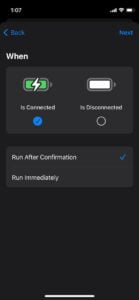
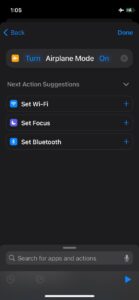
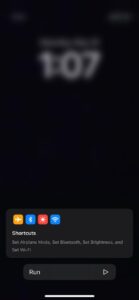
Now when you are going to charge your iPhone, you will get an option to Run Shortcuts. Press this button and your iPhone will be set to Fast Charge Mode.
2: Switch on Intelligent Power:
This is the second option that saves your phone from draining out the battery. Let’s suppose, you could not get to use the Fast Charge Mode shortcut to charge your iPhone quickly and now you are running out of battery.
Here comes another option Intelligent Power, which will help you to conserve your battery with a fantastic “Ultra Low Power Mode” feature and boosts your iPhone efficiency.
Enabling this shortcut will turn on your iPhone’s Low Power Mode automatically when your battery is less than 25% and turn to Ultra Low Power Mode below 5%. During this, you can only make urgent calls and cannot use the internet and mode data at all. This mode will also lower your brightness to zero and turn off Bluetooth, Wi-Fi, and Mobile data.
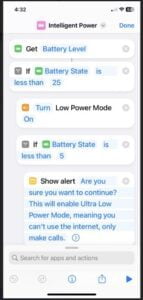
The plus point of this Intelligent Power is that you can set the battery percentage below which you would like Low Power and Ultra Low Power Mode.
3: Convert Photos to GIFs:
Some social media platforms come with the plus point like Discord where you can set an animated GIF as your profile picture. With Convert Photos to GIF, you can select multiple photos and videos from your iPhone photos option and convert them into an animated GIF to use anywhere.
This shortcut will help you create fun, engaging content to post on different social media and even have a laugh with your friends in different group chats. Just create a shortcut “Convert Photos to GIF” Press the + Icon on the shortcut and choose photos. After selecting the photo press the IMG option. Here comes three options “Save to Files” Saves to Photos” and “Print”. Choose your required option and press Done. This will help you download the GIF to the Photos App.
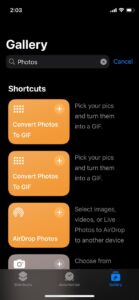
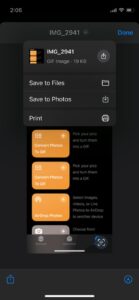
4: Add Play Favorite Shortcuts:
This shortcut is for music lovers and if you are one of them, this one is surely for you. Play Favorite is a shortcut that will shuffle all songs and play your favorite ones from Apple Music. Just download this Shortcut and enjoy. Now you don’t have to sit and select a song before starting your gym or driving your car.
All you have to do is sit and enjoy your favorite playlist because all songs are automatically played for you. Moreover, you can even edit the shortcut to play another playlist that you added to it.

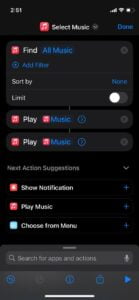
5: Charging Time:
This charging time Shortcut is pretty helpful in a way that it will give you an estimate of how much charging time is needed based on your device’s current battery level.
For instance, this shortcut will help you in a way that if you have to go outside and need to charge your iPhone. You will use this shortcut to get you to know how much time you will need to charge your phone fully while displaying your iPhone’s battery percentage. This will calculate the approximate number of hours and minutes that are required to fully charge your device.
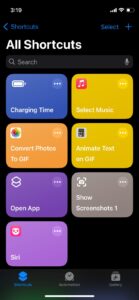
6: Water Eject:
Although all the latest iPhones are water-resistant. But if you accidentally drop your iPhone into the water this Water Eject shortcut will help you to get water out of your iPhone’s speakers.
Once you run the Water Eject shortcut, you can see the volume sidebar on the left side of your screen. Volume will be at 100% and your iPhone will vibrate. When it’s done running, you will hear a bell sound and it usually takes less than 20 seconds to finish.
So, this Water Eject shortcut is a safe way to dry your iPhone’s speakers. One thing to keep in mind is that you should not poke anything inside your device to attempt to dry it anyway and boosts iPhone efficiency.
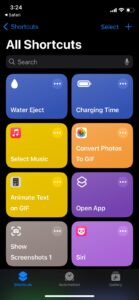
7: Search On Shortcut:
If you are tired of searching for information online and it is not convenient anymore. This shortcut will provide you with the text field where you can type and search for anything you want to know. This will give you some top search engines like Safari, Google, or Bing. You can choose the option where you want to search results from like looking for options to boosts iPhone efficiency.
Not just limited to search engines, you can also find some other options like social media platforms to boosts your iPhone efficiency. You just have to type keywords or phrases and search on YouTube and you can get the Instagram hashtag results as well.