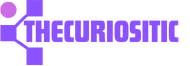You have a new Android device and need to use your web browser but you don’t like Google Chrome or Samsung Internet. Don’t worry, you don’t have to force yourself on just these two web browsers just because they are default on your Android device. Now you can easily change it to your favorite third-party browser within no time.
Here is the ultimate guide on how to change your Default Browser on Google Pixel Phones and Samsung Phones:
New Browser for Google Pixel Phones:
You have a Google Pixel phone and need to change its web browser from the default ones before you proceed, you need to have at least two browsers installed on your phone. For instance, if you don’t have any besides the default one, choose one of the best Android browsers and install it the same you install any app from the Play Store. Once the installation is done, now you are ready to change your web browser to the new one. Follow these steps on your Pixel phone.
Go to the settings app on your phone and tap Apps.
Select Choose Default Apps and tap the option Browser app.
Now simply select your desired Web browser and you are ready to go.
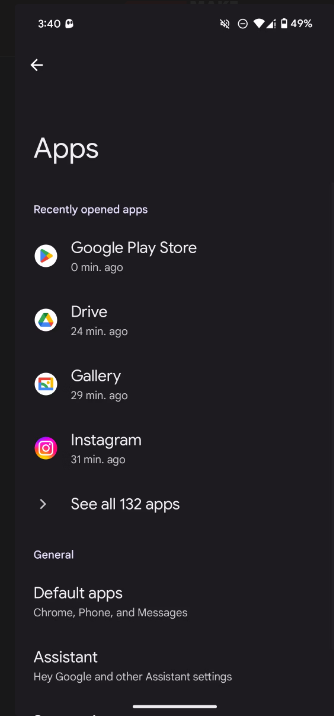
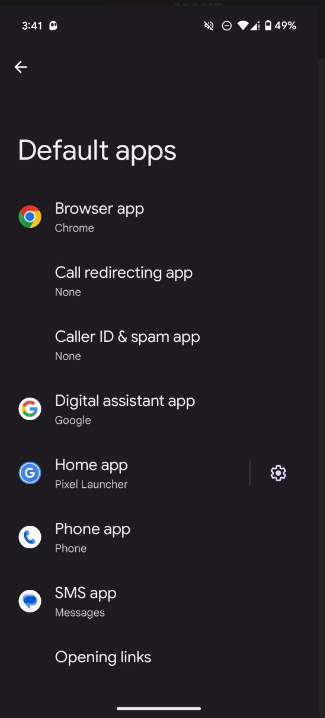
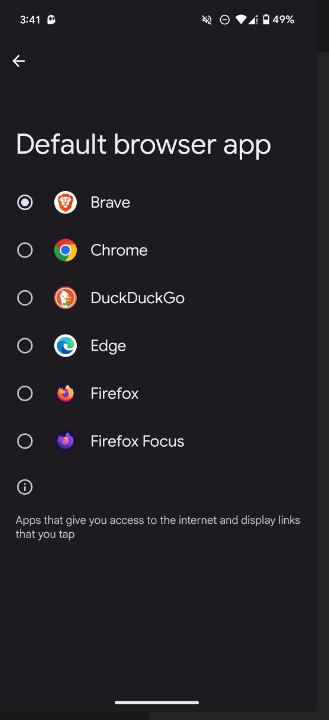
New Browser for Samsung Phones:
If you are a Samsung phone lover, you must have a different Settings app because of its One UL interface. But don’t worry these certain steps are mostly the same to follow. Here is what you need to do:
Go to Settings app on your phone and tap Apps.
Select the option Choose default apps and tap Browser app.
On the next click, you will find the preferred web browser and you are ready to go.
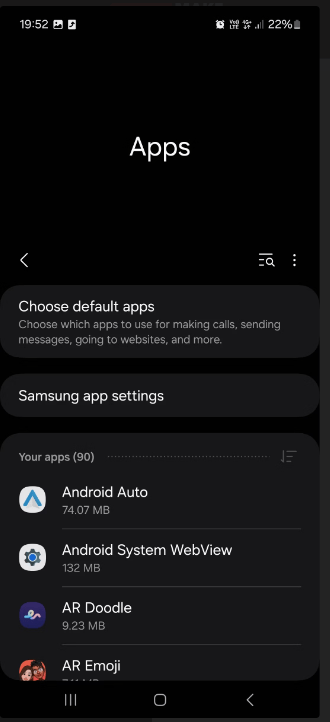
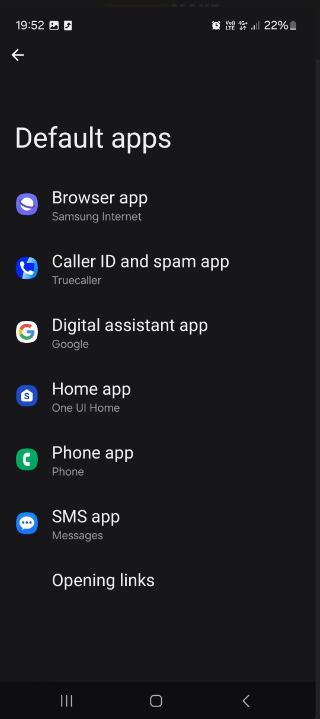
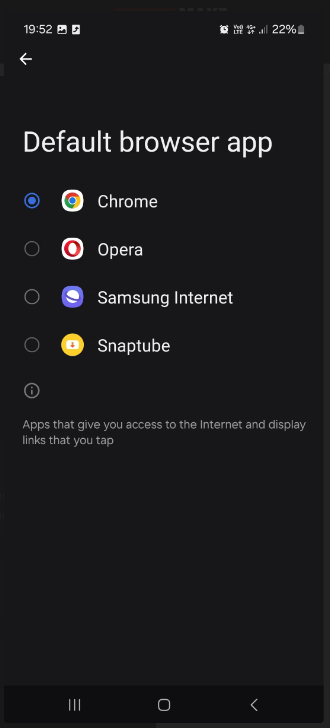
So, it’s quite easy you can also change other default apps on Android from the Default Apps setting page. This benefit is not just for Samsung or Pixel phone users but other Android device users as well. An Android device is full of web browsers, some are feature-rich and include unique options like built-in tracking blockers that help users stay more private and secure, and many others. Thus, choose your favorite browser and get your all problems and issues solved with your favorite web browser.