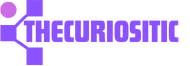Battery life is one of the most common issues that people face especially if they are iPhone users. Texting your friends, streaming videos, browsing the internet, checking out new posts, and scrolling social media, can affect your iPhone battery to a dangerous level. So, if you are facing the same issue, don’t worry, because here are some ways to prevent your iPhone from running out of battery.
These are some of the best tips to prolong your iPhone’s battery and a few factors that do not affect its life whatsoever. Before diving into more details about how to save your battery health, here is an explanation of how to check battery health.
If you are a smartphone user, battery degrading is one of the biggest issues. For instance, if you have been using the same iPhone for the past three years, it won’t hold as much of a charge as it did when it was brand new. This is what is called “Battery Health”.
Apple helps its users to easily check their iPhone’s battery health. Just a few taps and you can check whether your iPhone battery is still healthy to use or not. Follow these simple steps:
Open the Settings app on your iPhone, scroll down, and press the option Battery.
Tap the option Battery Health & Charging. You can see a number, having a Maximum Capacity number means a healthier battery. For instance, if there is 99%. It means your iPhone holds 95% of the charge.
This percentage starts degrading, which means your phone battery health is lowering, and if reaches 80% or below, you should be concerned about your battery.
While still at this level you can use tips and tricks to extend your iPhone’s battery life. In worst cases, if your iPhone battery does not last as long as it is supposed to, you can replace your iPhone battery or even upgrade your iPhone.
Tips to Follow to Make Your iPhone’s Battery Last Longer
If you are actively using your iPhone and have background activity, this can drain your phone’s battery. So, you should better follow these tips that allow you to get the most from a full battery charge and help you keep your phone working for a longer time than usual:
Keep Your Screen Brightness Normal:
While using an iPhone, keeping a brightly lit screen can drain your iPhone battery much faster than normal. So, it is suggested to keep lowering your iPhone’s brightness. Although you can manage your screen brightness quickly from the Control Center. Just swipe down from the top-right of your screen and adjust the brightness to a level you want.
Moreover, you can disable your automatic brightness option in the iPhone to help save your iPhone’s battery. Otherwise, the automatic feature in the device will raise and lower your mobile screen brightness to the level it is needed.
If you want to disable this Auto-brightness option, just go to Settings, then Accessibility, and then Display and Text Size. Just scroll down to the bottom and toggle off the Auto-Brightness.
One thing to keep in mind is that you have to manage your brightness more closely if you are disabling this option and don’t leave your phone brightness to full for a longer time.
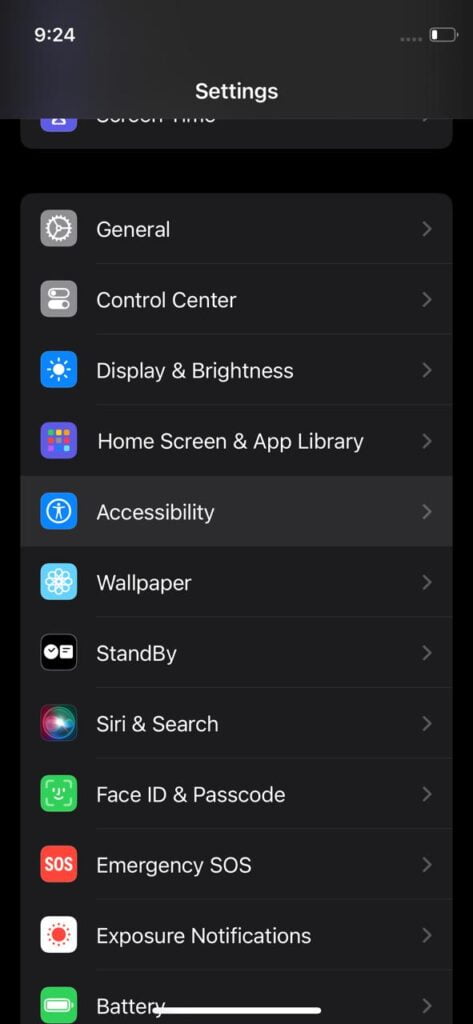
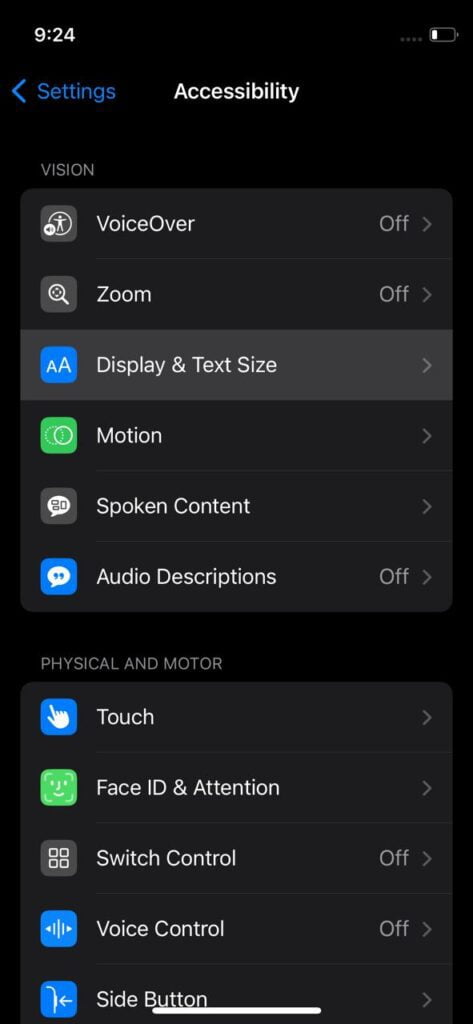
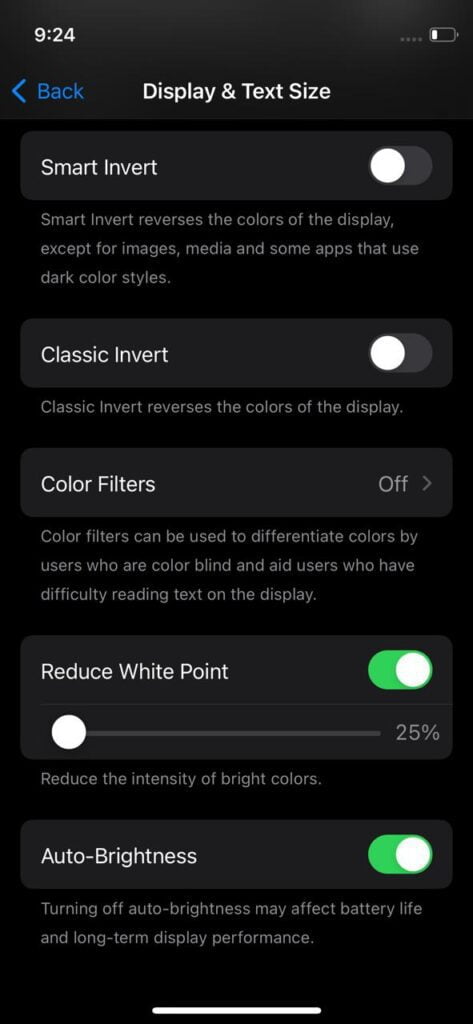
Use your iPhone in Low Power Mode
Having a feature of Low Power Mode in your iPhone has done a wonderful job of saving your battery life. So, if you switch on the Low Power Mode, some activities on your iPhone like iCloud backups, automatic downloads, and email fetching.
Normally, this feature is automated when your battery goes down to 20% or you can manually turn it on. Just simply go to Settings > Battery and switch on Low Power Mode. To make it more easy to use, you can add this feature in your Control Center. Just open Settings and then Control Center. Tap the green icon next to Low Power Mode and now you can toggle it without going to Settings every time.
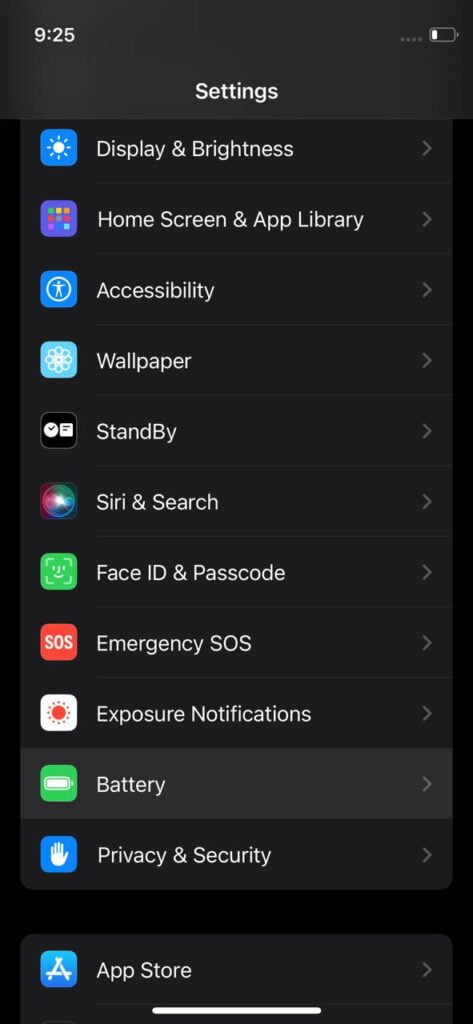
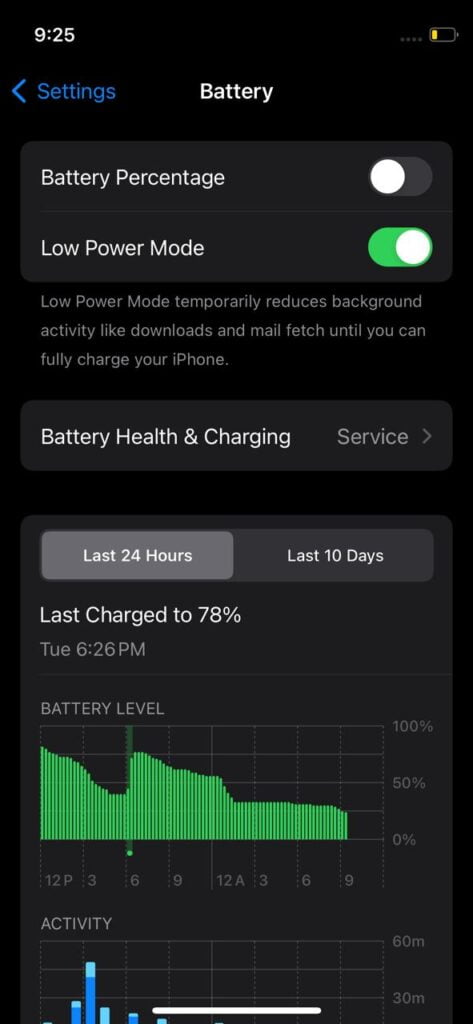
Reduce Notifications on your iPhone
Every time you receive a notification of something on your iPhone, your screen lights up. This can consume your phone’s battery. If you can manage this option, you can cut down on battery drainage.
To maintain your notification options you have to decide which app notifications are important for you and which are not. Just turn off the necessary ones. To enable this you have to go to Settings> Notifications and then select an app from the list to toggle off Allow Notifications to disable it.
In any case, if you want to turn off the app’s notifications, you can keep your iPhone in Do Not Disturb mode. This will help you prevent notifications from lighting up your screen every time. So, use these options when you need some extra better life for urgent work.
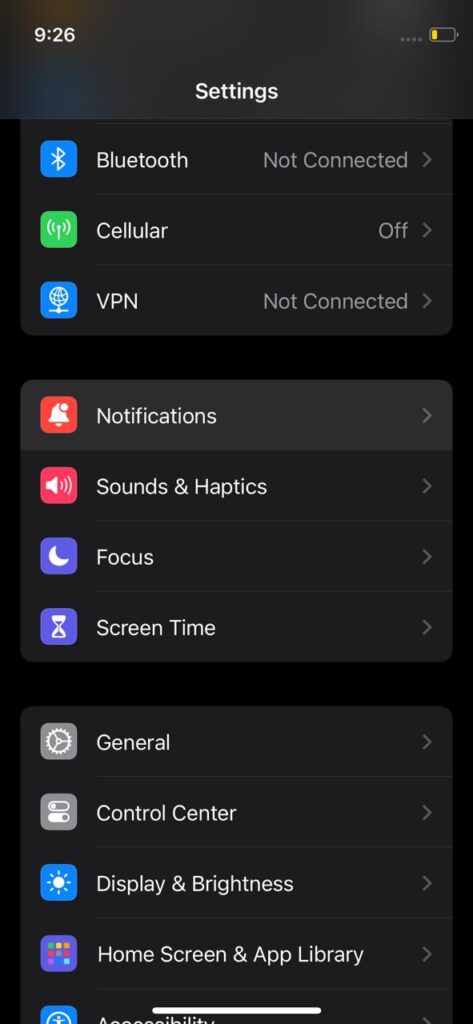
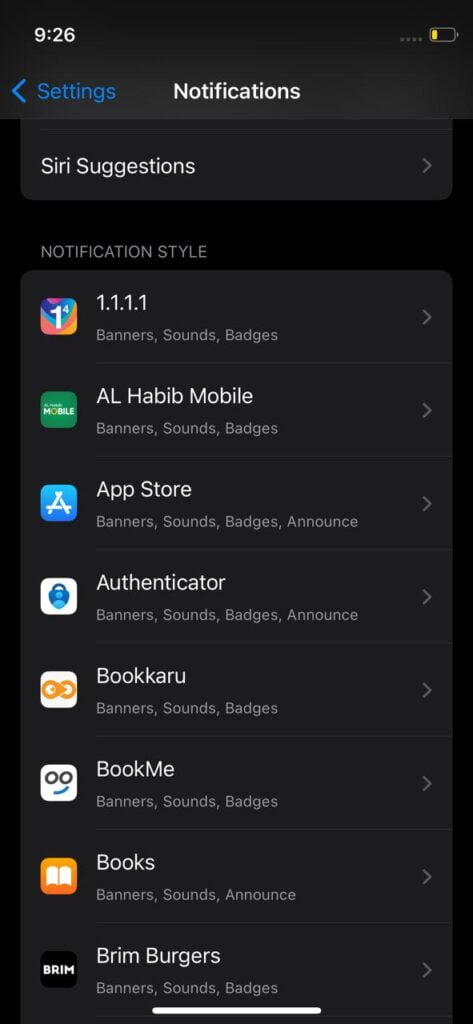
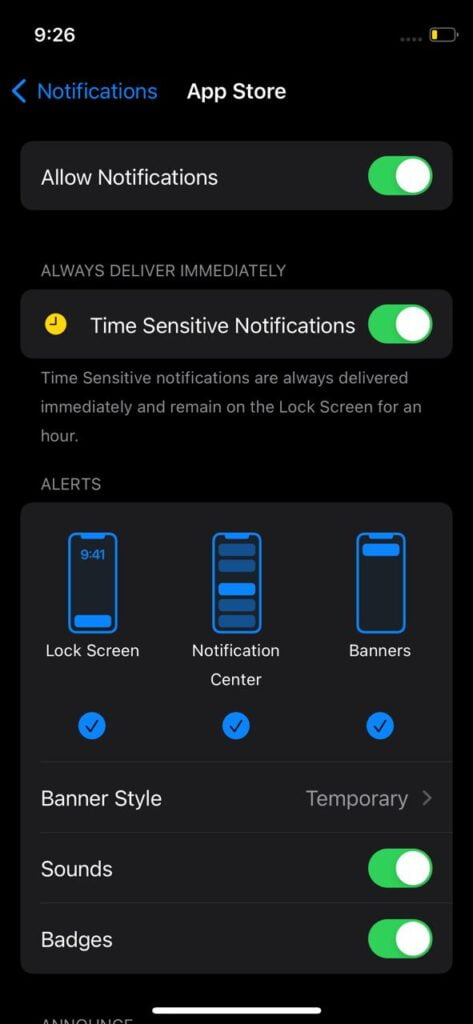
Shift to Dark Mode
Shifting to Dark Mode on your iPhone is beneficial with an OLED display, as it slightly improves the battery life. The newly launched iPhones have this Dark Mode
- iPhone X
- iPhone XR
- iPhone XS/XS Max
- iPhone 11 Pro/Pro Max
- iPhone 12/12 mini/12 Pro/12 Pro Max
- iPhone 13/13 mini/13 Pro/13 Pro Max
- iPhone 14/14 Plus/14 Pro/14 Pro Max
- iPhone 15/15 Plus/ 15 Pro/ 15 Pro Max
so, if you have any of these models of iPhone, you can switch to Dark Mode any time. This feature is not just for aesthetics but is pretty helpful in saving battery.
To turn on this notification, open Settings> Display & Brightness and tap on Dark Mode. You can turn this setting on from the Control Center just by long-pressing the brightness slider.
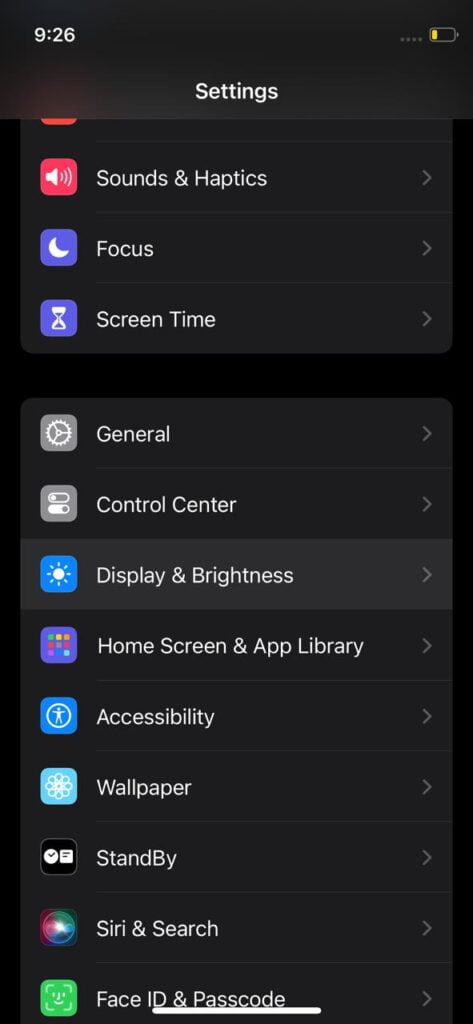
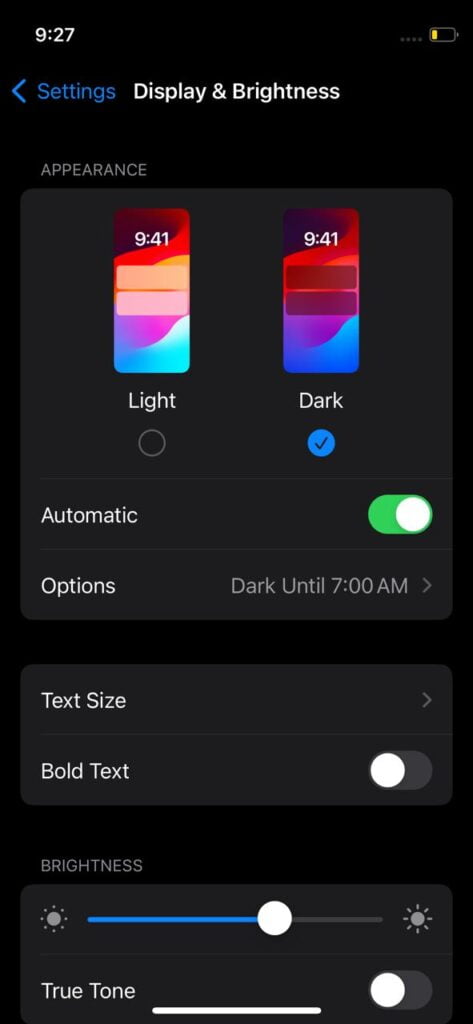
Avoid Apps that are draining your iPhone’s Battery
While you are using a phone, your iPhone is collecting data about which app you are using more and it consuming the battery life. To check this, you can visit Settings> Battery. Here you can see which app is consuming more battery.
If you see Background Activity under the app’s name this means that your iPhone’s battery is draining to an extreme level although you were not actively using it.
To avoid this issue you must turn off Background App Refresh for the app. Go to Settings> General> Background App Refresh.
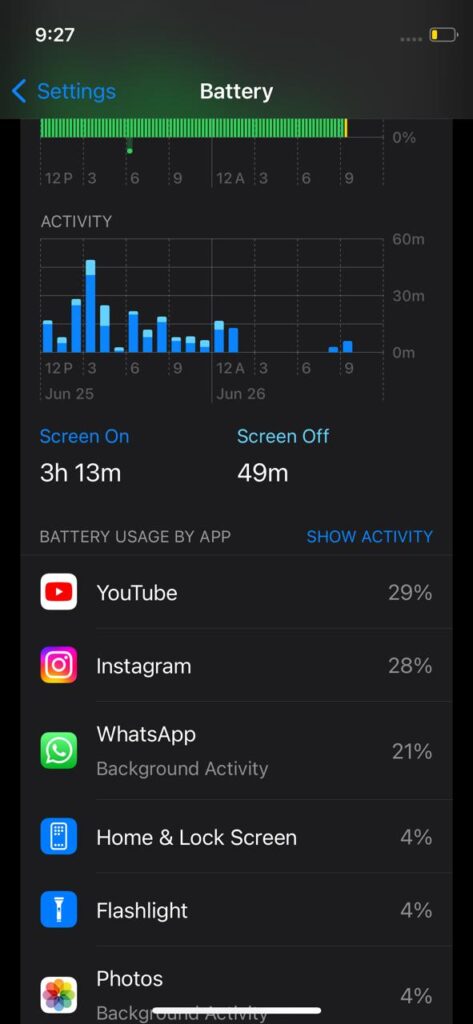
Lower the Auto-Lock Timeout
There is an option for Auto-Lock of your iPhone Screen that works when you are not using your phone for a certain period. Here you have some options like choosing from 30 seconds to 5 minutes. So, it is suggested to choose the shortest time duration that is ideal for preserving your iPhone’s battery life. You can also have an option of Auto-lock off. Choose whatever you want.
To turn this option on just go to Settings> Display & Brightness> Auto-Lock. So, now you can select the options of duration.

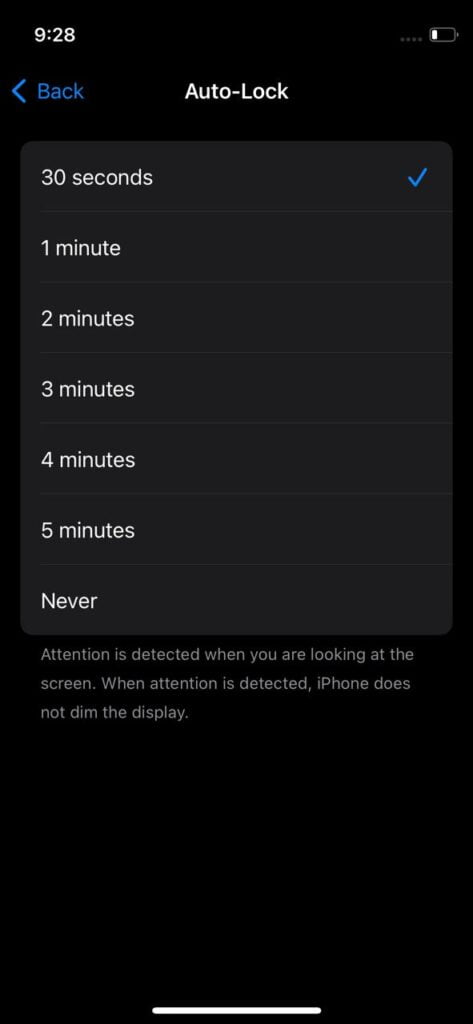
So, while using these tips, you can keep your iPhone with good battery health as much as you want. Just a few clicks and adjustments to your workflow. People are more into saving the iPhone’s battery life but maintaining it for the long run is another thing that many should do.