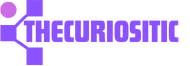If you are using an iPhone, various issues can result in unresponsive behavior and sometimes even it won’t turn on. But nothing to worry about because you can solve most of these issues without taking your iPhones to Apple company. So, here are some of the simplest steps you need to take if your iPhone won’t switch on.
Let’s your iPhone Cool Down to turn on:
IPhones need a cool environment, in summers they usually heat up and stop working, or sometimes, if you leave your iPhone in on a hot day, the iPhone is designed to shut down and suspend everything but leaving the emergency calls to feature behind.
If this happens to you that your iPhone won’t turn on and nothing on the screen, don’t panic. There are chances that you might have seen a warning message saying “iPhone needs to cool down before you can use it”. First of all, don’t ignore this. But still, if your iPhone turns off, wait for some time to let it cool down. For this, you can keep your iPhone in a cool and dry place away from sun heat.
Note: Don’t try to instantly cool down your iPhone by keeping it in the freezer or next to an air conditioner. This can damage your iPhone.
Charge your iPhone in a Cool Environment to:
Sometimes, we are harshly using our iPhones and they can be dead at any moment. You have to charge it soon and this might sound like the most obvious choice. Even for a simple charging you have to first eliminate the excessive heat.
In this case, the battery depleted is the simple reason that your iPhone won’t turn on.
During this, you are most likely to see the Insert Lightning Cable/USB-C icon pop up when you are trying to switch on the depleted iPhone. But as soon as you connect the charger, the icon disappears sometimes, you are not able to see the charging icon because all the battery power has been depleted during the storage period. To solve this issue, you have to plug in the charger and wait for 15 to 30 minutes. After this, you can see the charging indicator on the screen. Once your iPhone is charged it will automatically be switched on.
Force Restart your iPhone to turn on:
While using the iPhone, sometimes it won’t turn on because it’s stuck in a boot loop and showing an Apple logo or completing an iOS upgrade, you can restart your iPhone. There are multiple procedures and it depends on the iPhone model. In this case, you can force restart your iPhone.
There are cases when the iPhones did not shut down when a user wanted to turn it off and on again. The onscreen power button will not appear as the screen becomes frozen you can use the force restarting option.
Restore your iPhone with a Computer to turn on:
If you are using an iPhone and suddenly it turns off and can’t turn on again. You can plug your iPhone into your PC or Mac. If your computer recognizes the USB connection, now can easily back up your iPhone. Once the backup completes, see an update available for your iPhone by checking the Update option. Now you can restore the backup you made after the procedure is completed.
In any case, if your computer does not recognize the connection, it’s time to put your iPhone into recovery mode. Once it is done, hit the Restore iPhone to reinstall iOS. In this case, you will lose everything you have not backed up.
Check your Insert Lightning Cable/USB-C:
Sometimes, your cable has some issues like your iPhone can’t charge at all. Like if you have plugged in and the Insert Lighting Cable/ USB-C icon persists, your iPhone won’t charge no matter what and how long you wait.
To solve this issue, you can try a different cable of the same type you were using earlier. Make sure that you have a safe, high-quality charging cable without frays or damage. Before buying, check whether you have the right cable and power adapter type for your iPhone or not.
Replace the iPhone’s Battery to turn on:
If you are using iPhone for more than 4 to 5 years, your iPhone battery needs a replacement. This can be noticed that your iPhone takes hours to come back to life or sometimes, if you leave it in the drawer for a long time, your battery is completely dead.
Even after following all the above steps, your iPhone won’t turn on, you need to replace your iPhone battery. This can be a relatively easy solution to fix the issue.
For a battery replacement, you can do it to pay Apple, or if you have an AppleCare+ warranty, you can get a free replacement.
Repair your iPhone to turn on:
Sometimes, you accidentally drop your iPhone, resulting the damage like a flickering screen or cracked display. You may have killed your iPhone. Even if water drops, it gets wet and switches it.
You cannot think of the exact damage unless you give it to some repair shop and they will determine the cost of repairing. Normally, your iPhone will not show any more damage than generally a broken display. In this case, you have to go to some iPhone repair shop and get it repaired. There are chance that maybe the repair cost is so much that you can sell it a buy a new phone. Take a cautious step for your iPhone.
So, these steps help you out with switching on your iPhone, if it won’t turn it on by simple steps.