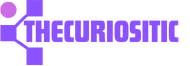Most of us are using iPhones and issues can happen anytime. Almost every tech support and help video asked us to certainly restart the device. It means you have to turn off your iPhone and switch it on. While doing this, you are removing unnecessary cache fixing temporary glitches, and ensuring a smooth experience.
With this blog, you can get an idea about how to do it even if the buttons are broken or not working.
Restart an iPhone with Face ID
If you have an iPhone X, iPhone XR, or any new model with a notch or Dynamic island, you can follow these steps to restart your iPhone.
- Keep your phone in one hand and press and hold both side buttons on the right side of the iPhone and the left of any of the volume buttons. Release the buttons when you see the power off screen.
- You will see a power off slider to the right, turn of the iPhone.
- Now wait for 30 seconds and again press the side button and release it when you see the Apple logo on the startup screen.
- In a few seconds your iPhone will turn on.
It means you have successfully do it with Face ID. Now enter your device password to unlock and start using it smoothly.
Restart an iPhone with a Home Button
If you have old iPhones like the iPhone 6,6S, 7, 8, and SE series. Here are a few steps you can follow to restart your iPhone.
- Carry your phone, press and hold the Side button until you have a power-off screen.
- Drag the power off slider to the right and your iPhone will switched off.
- Wait for 30 seconds and press and hold the same side button and there you have the Apple logo.
Here you go, you have successfully switched on your iPhone with a home button without any extra effort.
Restart your iPhone with a Top Power Button
If you have first-generation models like 4, 4S, 5C, 5S, or SE series. You can do it while following the above steps.
Just make sure that you are pressing the Power Button that is on the top of your device.
Restart your iPhone if the Buttons are not working or broken
Until now, there are steps that you have to follow while using the physical buttons. In this method, you can restart your iPhone without any buttons, if your buttons are broken or not working. Apply these steps:
Restart your iPhone from Settings App
To do it from the Settings app, follow these steps:
- Find Settings in your iPhone, go to General, and tap the Shut Down button.
- Drag your Power off slider option and turn off your iPhone.
- Wait for 30 seconds and here is your iPhone turns on.
Plug it in and charge it for maximum use.
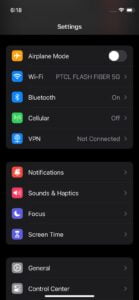
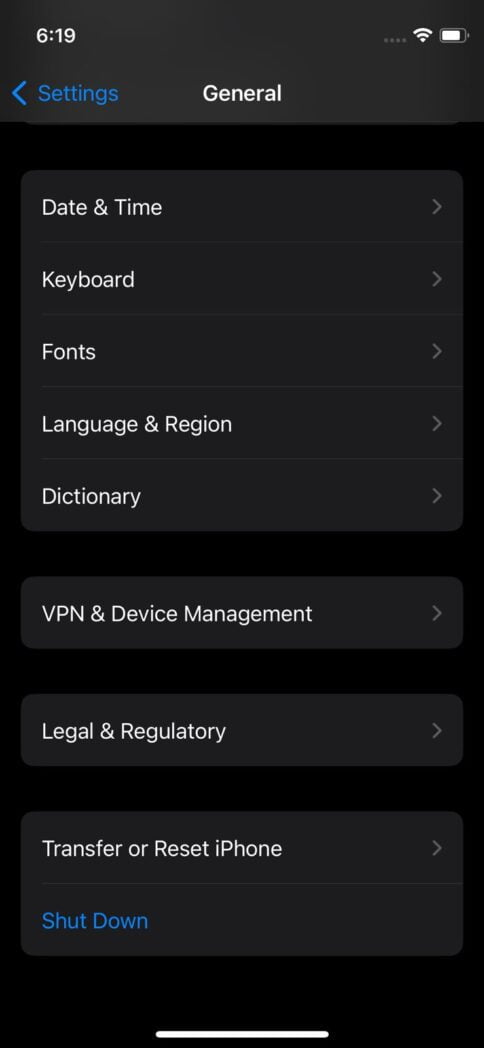
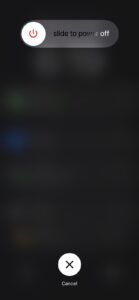
Restart the iPhone Using Siri
Here comes another button-free method of restarting your iPhone. We all know there is a virtual assistant Siri in our iPhones. To use this step, you must have an iPhone with iOS 16 or later. Here are a few steps to use Siri to switch it on:
- First, switch on Siri on your iPhone.
- You will have the option of “Hey Siri”, toggle on, and make sure that your iPhone is connected to the internet.
- Command Siri with “Hey Siri, restart my iPhone” clearly.
- You will have an option of Restart. Press that button and your iPhone will now turn off and turn on again automatically all by itself.
Now you are good to use your iPhone.
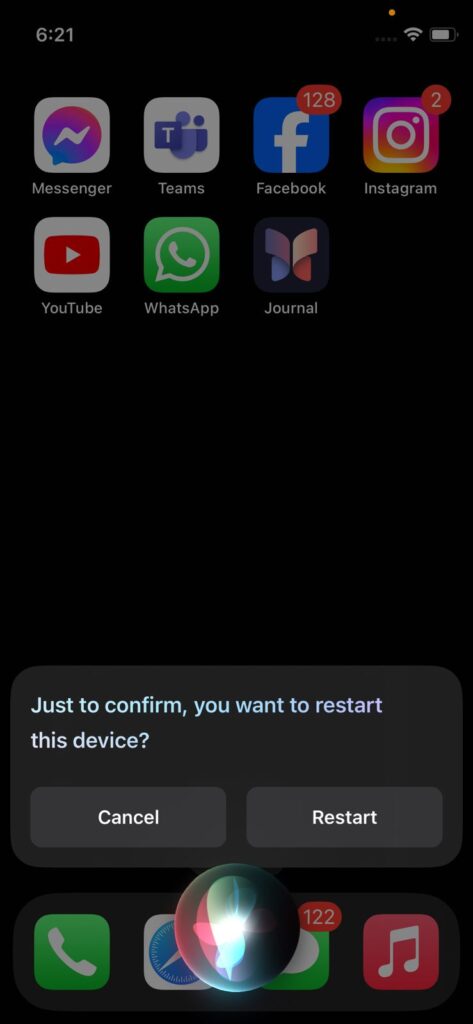
How often should you Restart your iPhone?
People are constantly using iPhones, and have mixed views about how often you should restart your iPhone. Some users are not even restarting it for weeks or even months. Some do when they feel their phone activities are quite slower than normal.
But here is some common advice you should restart your iPhone once a week for a better performance or even if you do it in three days, it’s even better. With this, you can have a chance that your iPhone will cool down and it temporarily clears all the extra files. So, it is better to do it with your device more often.
Apply the above-mentioned steps and get a better activity on your iPhone.