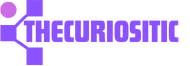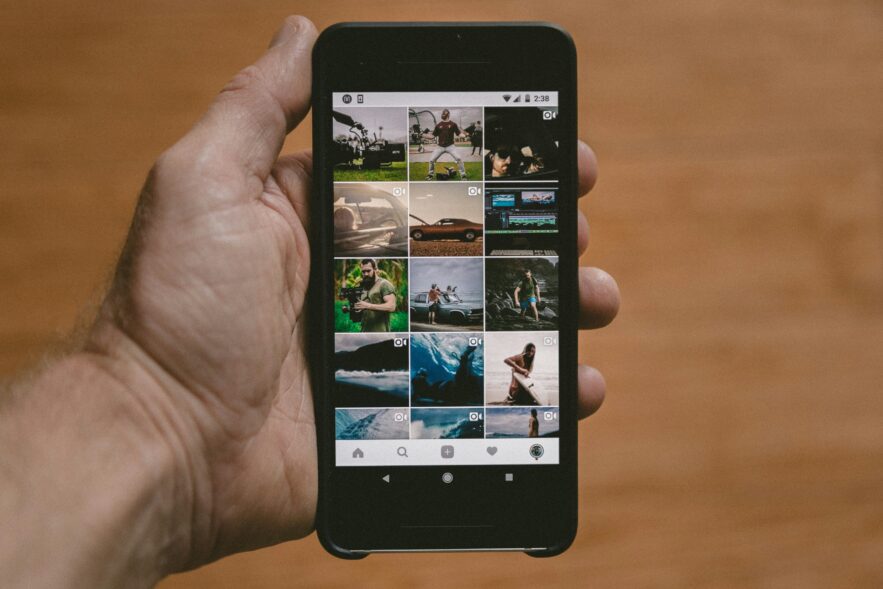Having an iPhone and facing an iPhone storage problem is a common issue. Because, photos, videos, and apps can take up an iPhone’s storage so easily, you never know. To solve this storage issue, even though you cannot insert an internal storage space with an SD card, there are still several ways that help you free up the space on your iPhone.
Here are some of the details:
Delete Old and Extra Photos and Videos on Your iPhone:
Taking pictures and videos on an iPhone a lot can occupy most of your space. To deal with this issue you have to clear and make an extra space by deleting the extra and old photos and videos on your device. For this, you can use the Photo deleting app as well.
Start with deleting the extra photos, visit the Photo app to clean up your Photo library. After deleting the app remember to empty the Recently Deleted album as well. This is because if you are not deleting that folder the issue remains the same as iPhone photos will still use up the space even after they are deleted.
In the Albums tab, move to the Recently Deleted and choose Select, tap the ellipsis icon, and choose Delete All.
You can also enable iCloud Photos to upload your photos and videos to the iCloud. This can save space on your device. After this, you are good to go to Settings> Photos and select Optimize iPhone Storage for more space. After that, you can simply copy these photos from your iPhone to your computer as a primary backup and delete the media from your device.
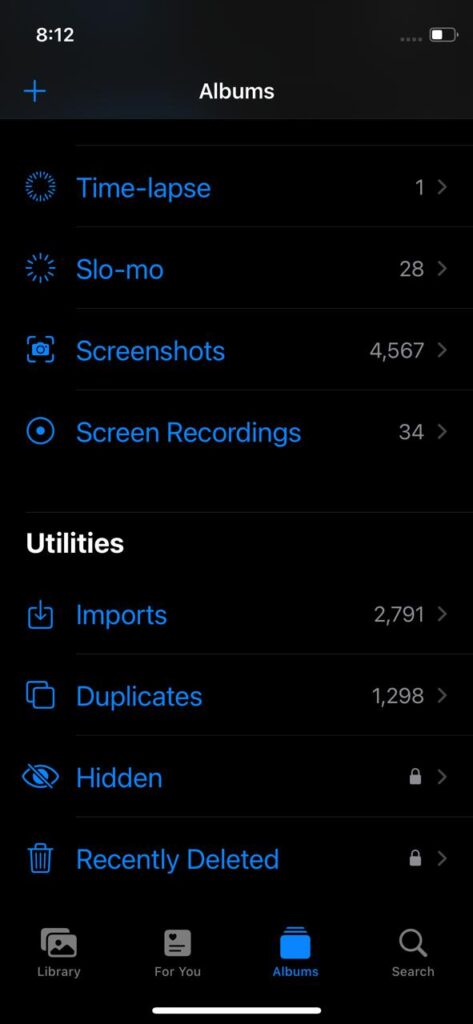

Offload or Delete Unused iPhone Apps:
You can also iPhone by offloading or deleting iPhone apps. Go to Settings > General> iPhone Storage and get a quick view of the storage space used on your iPhone. Here you will find a list of apps with the storage capacity they have. For each app, you can tap an app and check the information about the storage usage. Here you will find two options: Offload App or Delete App.
With the Delete App option, you can remove the app and every bit of its data removed same as reinstalling the app from the home screen.
With the Offload App, you can delete the app’s core files but your data remains the same. This process is helpful for heavier apps like PUBG Mobile. With this process, you can plan to use them soon again but right now you need to free up some space. With this, you can remove the app but your important data will be there when you install it.
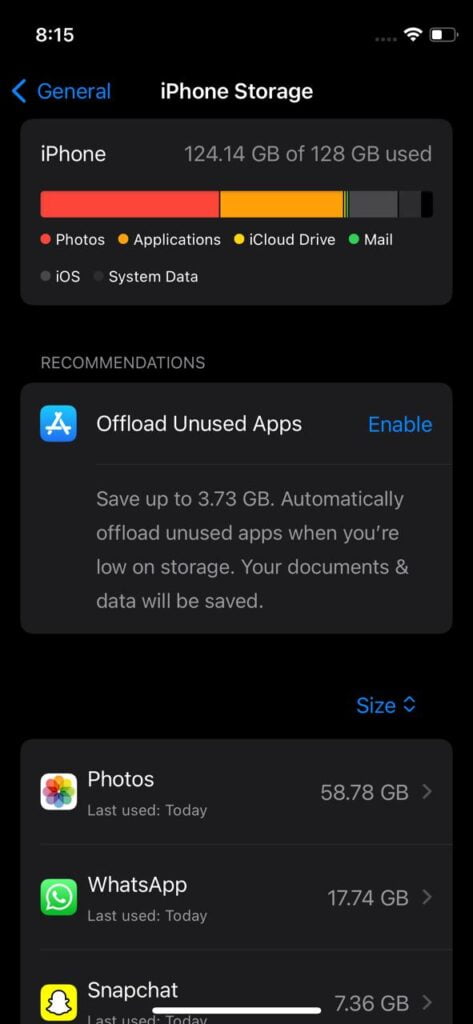
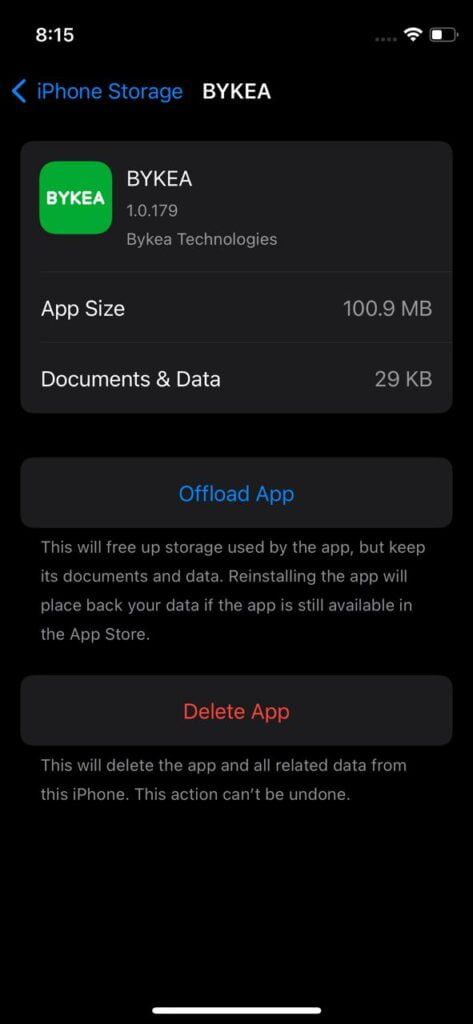
Here are three approaches you can use:
Remove Extra Apps:
Remove all the extra apps that you are rarely using.
Delete Unnecessary Files:
If you are not okay with removing extra apps, you can go to the individual apps and delete unnecessary apps. For example, you can delete large iMessage attachments or remove the extra downloaded songs from Spotify.
Uninstall Completed Games:
Delete extra games that you are not playing anymore as these can occupy all the space. These games sometimes carry more space than normal photos and videos.
Avoid Taking HDR Videos and Photos:
While taking photos and videos on your iPhone, try not capturing with High Dynamic Range (HDR). Because photos and videos in HDR form occupy more space than their normal counterparts.
So, from the iPhone 13 and later models, you can turn off the HDR for videos but still not for photos. For this action go to Settings> Camera> Record Video and toggle off HDR Video.
And for models lower than iPhone 11 and earlier you can’t record HDR videos to start with, so you can disable HDR for photos. Go to Settings> Camera and toggle off Smart HDR. You can also avoid pressing the HDR icon in the Camera app.
One thing to note is that only iPhone 12 models have the option to disable both HDR Photos and Videos.
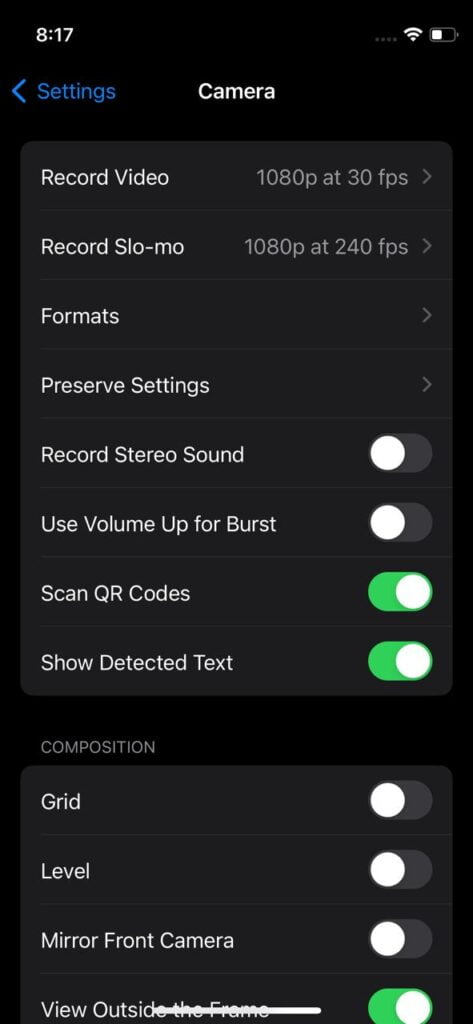
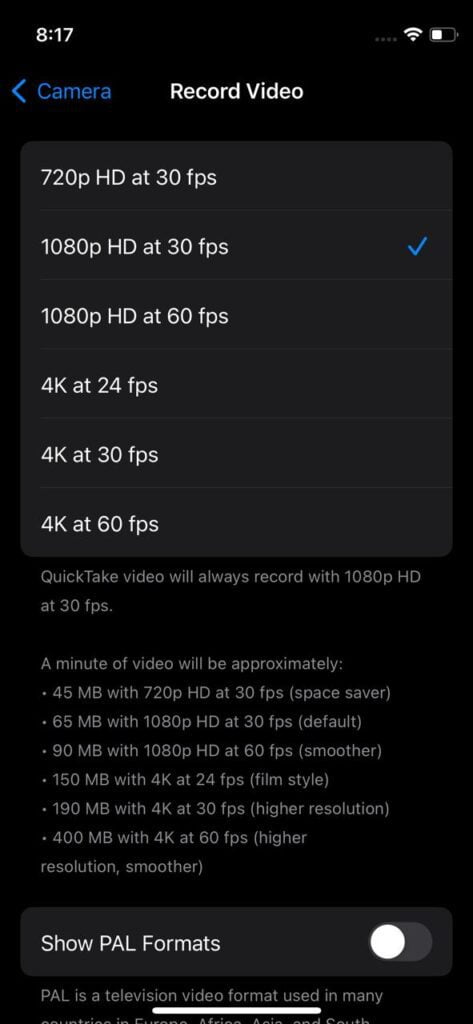
Optimize Your iPhone’s Messaging Apps:
While using an iPhone, you have SMS, iMessage, and unattended spam messages added up with the time they can occupy some space. For space in the Messages app, you can free up some space by limiting the number of messages stored by automatically deleting them after some time.
For this, you can go to Settings> Messages> Keep Messages and choose either 30 days or 1 year instead of Forever. Tap the Delete option when there appear the confirmation popup.
You can also free up some space on your iPhone by optimizing Storage on some other apps like WhatsApp. First, you need to check how much storage each message thread uses while checking the option of WhatsApp > Settings > Storage and Data > Manage Storage. Here you can check how much space every contact has taken select certain chats and delete them. For this, you also select the contact scroll down in the chat section, and press the button Clear Chat.
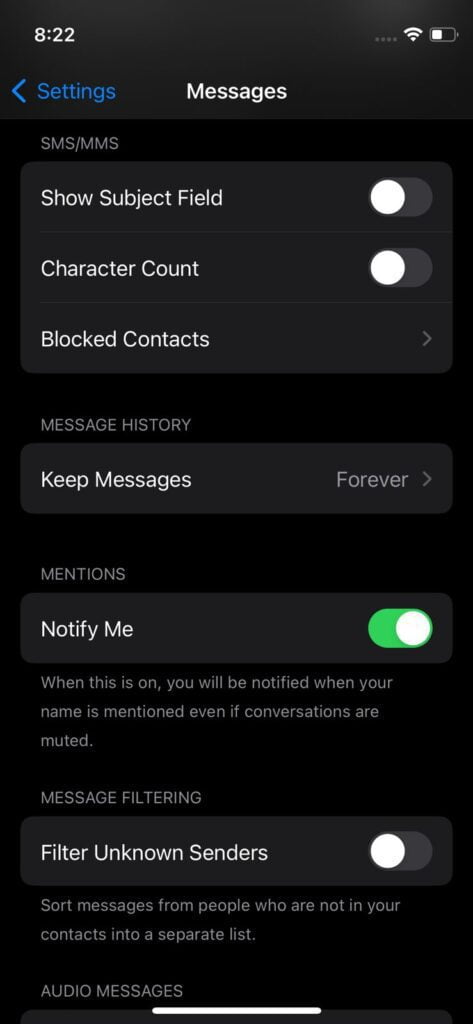
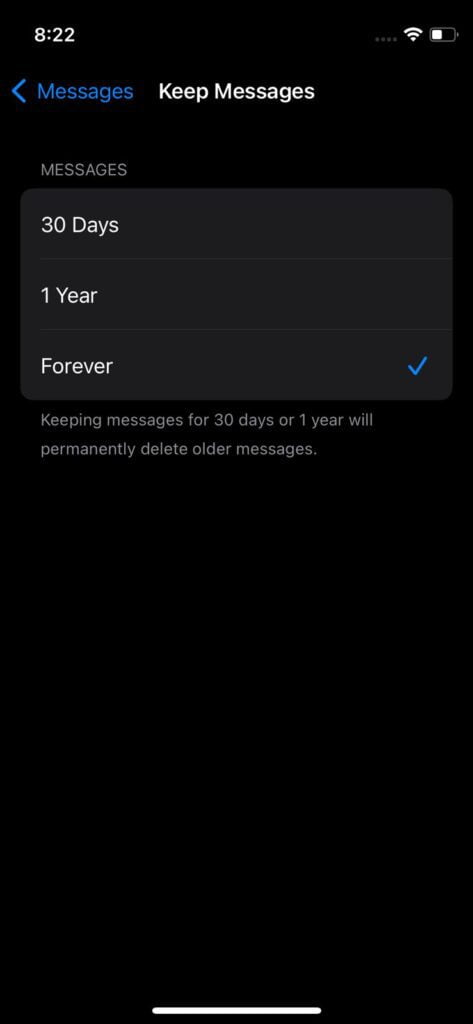
Use External Storage Option:
iPhone users can plug on a flash drive and use it with the revamped Files app. This can be pretty useful for your Workflow and one of the best ways to get more iPhone Storage.
You can also have some extra space to store photos, videos, and music with these additional storage. Use that Files app as a media viewer.
Clear System Data and Other Storage Options:
The IPhone’s System Data and Other storage is a holding area for the cache files of all types like streaming service, Siri voices, and log files. This occupied space can be up to 20GB and you can clear it from your iPhone’s system data and other storage. You can remove your iPhone’s browser caches while doing certain things. To clear Safari’s cache go to Settings > Safari > Clear History and Website Data. You can also select All History and tap Clear History. You can apply all these same steps on other apps as well.
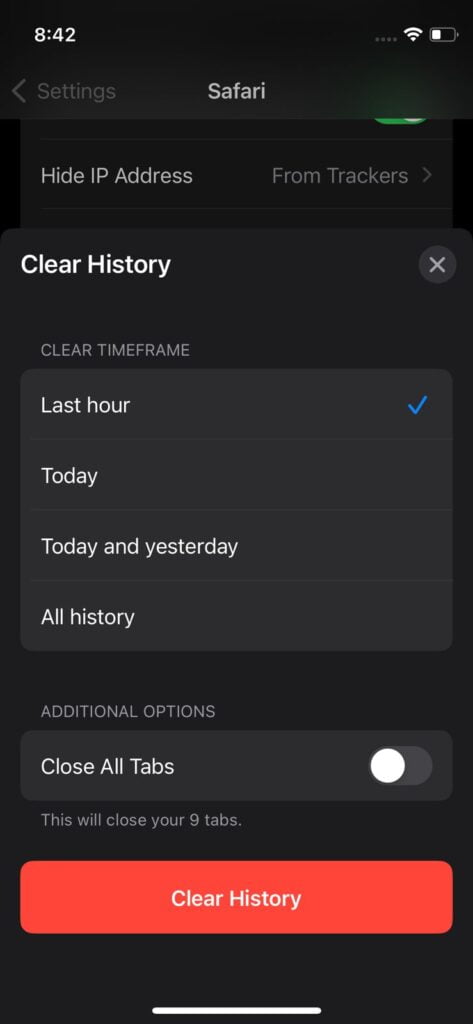
You can have the option of starting afresh by factory resetting your iPhone. Just keep your iPhone backed up with data and start from scratch for better use in the future.
So, all the above tips help you to have a better iPhone Storage or you can buy more storage iPhone in the future if you have a fancy use of it.