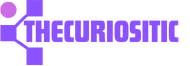You have an Apple device like iPhone or Mac and Siri is your favorite part of it. Sometimes, Siri struggles to recognize your voice or you just can’t get “Hey Siri” to work for you. Don’t worry you can reset it on your Apple device. With this, you can retrain Siri to recognize your voice better than before.
Here is how you can do it
Resetting Siri on Your iPhone or iPad:
You have an iPhone and unfortunately, Apple doesn’t offer a “Reset” button just for Siri. But you can simply use a toggle in the iOS, and iPadOS settings app. This will help you reset Siri.
Here are some of the simple steps to follow:
Go to Settings app on your Apple device, iPhone or iPad.
Scroll down and you will find the Siri & Search option.
Now, wait for some time and now you select the option “Hey Siri” or “Siri” according to your choice.
With the help of this, you are all prepared to set up Siri again.
Tap to continue and repeat the 5 phrases appearing on your screen one by one. Here you have to repeat all these 5 phrases to retain Siri to recognize your voice. After all these five phrases, you can see that “Siri is Ready”. Just tap “Done” and continue using Siri as you normally would.
Resetting Siri on Your Mac:
You can also reset Siri on your Mac like this. On Mac, you have an option of using the System Settings app in macOS.
- Choose the Apple Logo option in the menu bar and select System Setting from the dropdown or you can use any other way to open System Settings on your Mac.
- Scroll down and you will find a Siri & Spotlight from the left sidebar.
- First toggle off the Ask Siri option setting at the top on the right side. This will Turn Off when you get a confirmation pop-up.
- Give it a time and toggle on Ask Siri.
- Now, you are ready to set the Listen for setting right below to “Siri” or “Hey Siri”.
- Now you will have a pop-up prompt that helps you start Siri from Scratch.
- Click the option continue and you will have the same 5 phrases to repeat one by one.
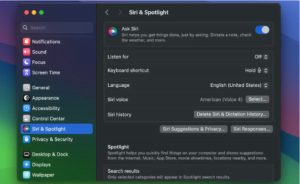 Now you are all set to reset Siri on your Mac device.
Now you are all set to reset Siri on your Mac device.
So, the following steps are the best troubleshooting steps to follow when Siri on your Apple device is not working. These options are the last-resort step to follow when all other options are not working. Once you have reset Siri, it can recognize your voice again and now you cannot face any trouble using the Apple virtual assistant “Siri” or “Hey Siri”.