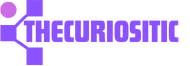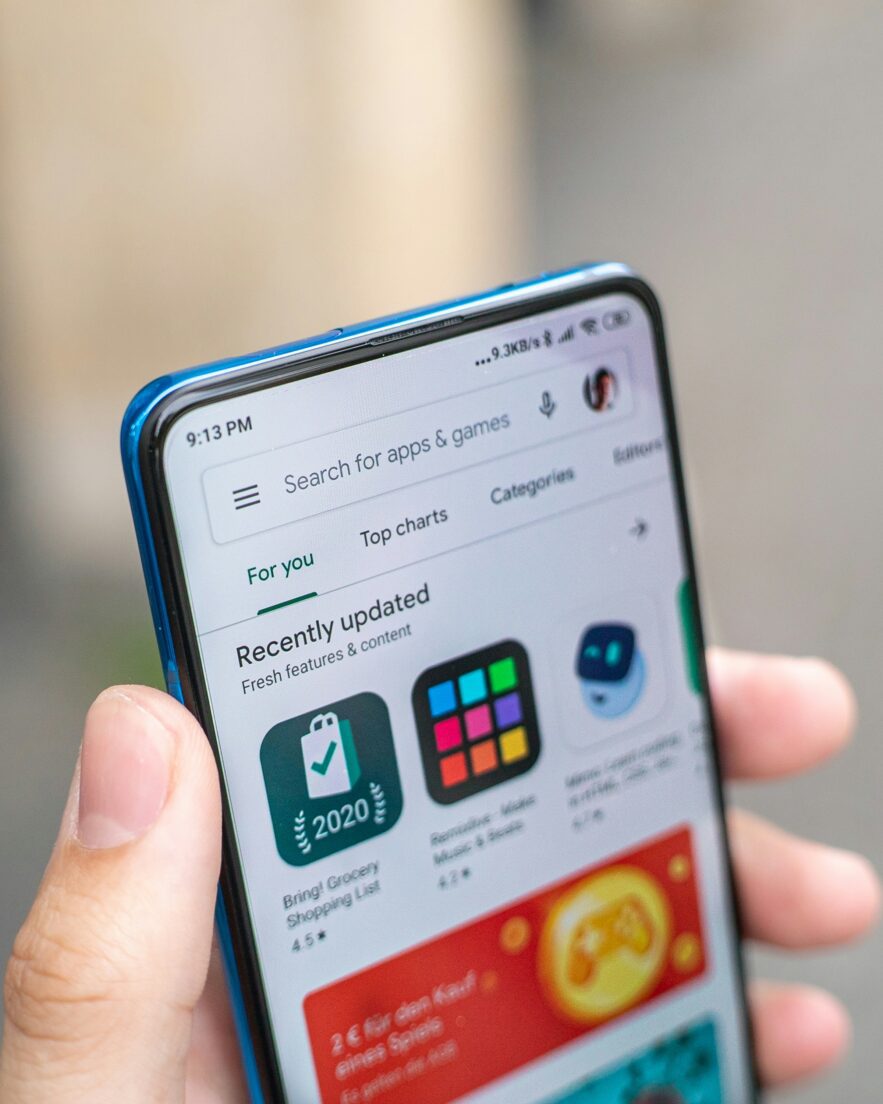You are using an iPhone and while installing some free apps from the App Store, you have seen the “Verification Required” prompt every time. This can be a little frustrating, especially when it’s free. But don’t worry, here is how you can use the best ways to stop those annoying verification prompts on your iPhone.
Update Your Apple ID Payment Method:
While using an iPhone for a long time, sometimes, you can face the issue of having an outdated or expired payment method for your Apple ID. This can cause a “Verification Required” pop-up option while installing. This can also occur if you have not added any payment methods to your Apple ID. To solve this issue, restart your iPhone, adding or updating your payment method information can be a good option.
Here are these simple steps:
- Move to your Settings app on your iPhone and tap your Apple ID name given at the top.
- Go to the Payment & Shipping option and tap your current payment method. For a moment, if you have not added any payment method. Press the Add Payment Method option.
- Check your Card number, expiration date, and billing information. Use the Edit Option given at the top-right corner to update the details.
- Choose the Remove Payment Method, if the current payment method is no longer available.
- Return to the previous menu and add a new method of payment.
After finishing these steps you can head over to the App Store and download an app to your iPhone again without having that pop-up sign.
Sign Out your Apple ID and Sign Back In:
Sometimes, completing pending Apple ID purchases or updating the payment method can help you stop seeing verification prompts while installing apps on your iPhone. But even after this step, if you face an issue that persists, you can try another method. This is signing out of your Apple ID and signing back in. This step should fix any potential glitches and stop showing the persistent verification prompts.
If you want to sign out of your Apple ID, here are a few steps to follow:
- Go to Settings App on your iPhone and tap your Apple ID name at the top.
- Scroll down and find the option Sign Out at the bottom. Add your Apple ID passcode and tap the Turn Off option.
- Before this, enable all the toggles to keep a copy of your iCloud data before you log out.
- Press the Sign Out option given in the top right corner and then tap Sign Out again when needed.
Check for Failed or Pending App Store Purchases:
While you are applying certain steps, there are chances that you might have pending payments from a subscription or in-app purchases. This is the possible case that you will see a “Verification Required” prompt while installing free apps. To solve this issue, you have to check the failed or pending App Store purchases, and if you have found any complete them. Here are the simple steps about how you can do it:
- Go to Settings app on your iPhone and tap your Apple ID name at the top.
- Move to Media & Purchases and choose the option of View Account.
- Tap the Purchase History option and look for unpaid or failed payments, if found complete them.
- After applying one of these steps, now just restart your iPhone open the Settings app again, and tap Sign in to your iPhone. Just simply log in with your Apple ID credentials and then try to download an app from the App Store.
There are maximum chance that after all these steps, you will stop seeing that “Verification Required” prompt while installing your favorite free app from the store on your iPhone.
Still, if nothing works out and you are still seeing that option, you have to consider the option of using Apple Support for expert help. Having an Apple Support expert means you will be able to get the best assistance with troubleshooting steps.