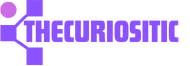You have an iPhone and are connected to Cellular data, but you noticed that you are not receiving or delivering any new messages on your WhatsApp. You tried using Google for some search or trying to open your Instagram but all you see is that “Your iPhone is not connected to the Internet”. That’s when you got to know that your iPhone’s cellular data is not working despite having an internet package. Don’t worry, you can solve this issue, here are some of the easy ways to fix your iPhone’s cellular data problem right now.
Check your Internet Data Package Status:
To solve your internet data issue, the very first approach you need to take is to check your internet data package status. There are chances that you forgot to renew your data plan or it is expired because you have reached your plan’s mobile data quota for a month.
If you find out that any of this is the reason your cellular data is not working you need to reactivate your mobile plan. That’s when your cellular data will immediately start working.
Airplane Mode is Turned Off:
While using the phone, if your airplane mode is on, your cellular data, Wi-Fi, and Bluetooth are disabled. This airplane mode is quite good when you want to preserve your battery or prevent signal interference during flights. Having a phone on an airplane means it affects many features, therefore you should turn it off when you have a network issue.
Here is how you can do it:
- Go to your iPhone’s Control Center.
- If you have iPhone models with a home button, swipe up from the bottom of the screen. With your iPhone use Face ID, and swipe down from the top right.
- You will have an Airplane Mode icon in the top-left section, if it is orange, tap to turn it off.
- Now try using your cellular data again.
Toggle your iPhone’s Mobile Data:
Now when you have checked your internet data plan and have disabled Airplane mode, you are good to go to turn your iPhone’s mobile data function off and back on.
Here is how you can toggle your iPhone’s mobile data:
Pick up your phone and move to the iPhone’s Control Center.
Go to the top-left block to check if the Mobile Data icon is switched on with colored green. If it’s not on tap the icon turn on your iPhone’s cellular data again.
Go for 4G on Your iPhone:
While using the internet the best speed internet is 4G which is pretty speed up. For instance, if you have accidentally switched off the 4G on your iPhone, your device will come back to 3G. With this 3G, you will face an extremely long time to load certain things.
Even sometimes, it feels like your Cellular data is not working. Here is what you can do so that your 4G is enabled again on your iPhone.
- Move to settings and press the tab, Cellular Data.
- When the cellular data or Mobile Data Option is on, according to your region, you will see an option of 4G or choose Voice & Data to select your network preference.
- Choose the best option that you want.
Check your Carrier Settings Update:
While using a phone, your carrier sometimes provides an update that improves cellular network connectivity. This can mostly help solve your mobile data problem.
Here is how you can check your connection.
Open the Settings app and go to General.
Press the tap about.
If you find any update, immediately find an option saying Carrier Settings Update. Check if you want to update now or wait for the right time.
Update the Recent iOS:
While using an iPhone, you should focus on the latest iOS updates. This will make sure that you have the latest software that can help you solve your connectivity problems.
To get the latest update, here are some steps you need to follow:
Move to the Settings app and choose General.
Tap the Software Update option.
Now tap the Download and Install option to get the latest iOS.
Force Restart the iPhone:
While you have tried certain approaches but nothing works out, here is what you can do without any extra effort. You can do force restart and this will fully refresh your iPhone. This force restart is a pretty good option to make sure that your cellular data is working out.
Reset Network Settings:
You can also do a reset network setting and with this method, your Wi-Fi saved passwords have been removed, clearing out Bluetooth and VPN configurations. This will help you to get your cellular data working again and here is how you can do it.
Move to the Settings app and choose option General.
Having an iPhone with iOS 15 and later software, you can choose Transfer or Reset iPhone> Reset> Reset Network Settings.
With these 2 steps, you will find a prompt Reset Network Settings.
Remove and Reinstall SIM Card:
While buying an iPhone, you will see a SIM Card tray that is located on the left side. To make your cellular data work again here is what you can do. You can remove your SIM and install it again and this can be the best option so that your iPhone’s cellular data will start working again.
Reset All Settings:
If you have tried all the above options and nothing works out, here is probably the last option that you can try. It is to reset all the settings. Here is what you can do:
Move to the Settings app and choose the General option.
Having iOS 15 or more than that you can choose Transfer or Reset iPhone> Reset> Reset> All Settings.
For iOS 14 and earlier, you will follow Reset> Reset All Settings.
Here you will find a prompt “Reset All Settings” Confirm that option.
While doing this, you will never lose personal files like certain apps and photos. Because of this, you have to Erase All Content and Settings options. This is a full iPhone reset option and that’s a separate thing.
So, with all the above methods, you can fix your cellular data issue and your internet will start working. By any chance, if your internet is still not working, you should reach out to Apple Support, so that they can resolve your cellular data problem.