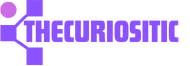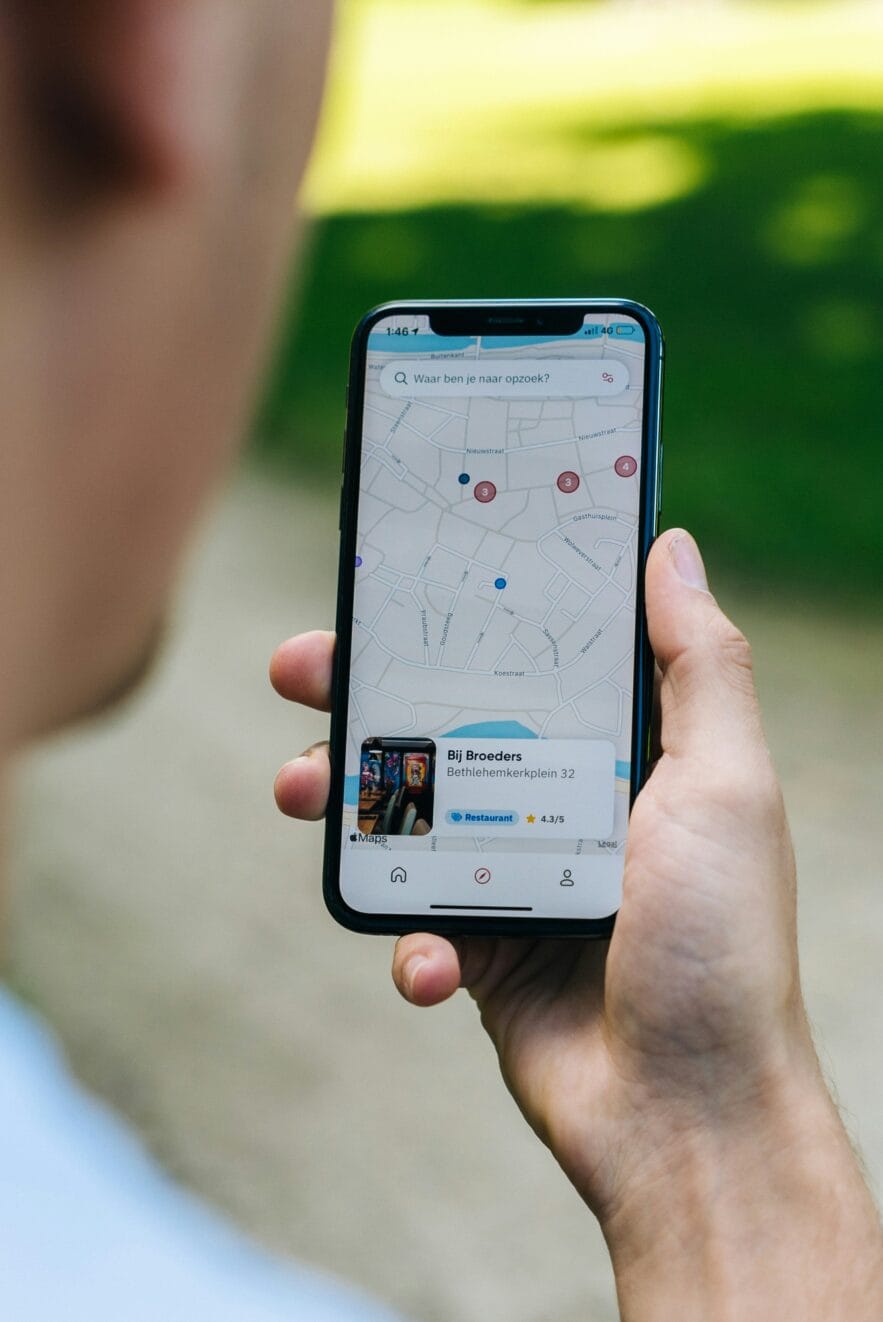If you are using an iPhone and by chance, your iPhone is not showing recent calls. This can be frustrating as if you are conscious about some important call tracks, but don’t worry you can solve this issue. Here are some ways to recheck your recent and missed calls.
1. Restart your iPhone First:
If you are having issues with not seeing your recent calls on your iPhone, the very first trick you should apply is to restart your iPhone first. Although restarting the iPhone seems pretty simple, but can resolve multiple issues and this is one of them. Sometimes, you will feel various glitches that can cause the issue of not showing your call logs.
Since iPhone users know that this phone doesn’t have a specific restart option you have to turn it off and then manually switch it on. To do this, you can press and hold the side button along with the volume buttons. After some time a power slider appears and you can slide it to the right to power off your iPhone. Wait for some time and once it’s completely off, press and hold the side button again and turn it on.
2. Check the Correct Date and Time:
If you are using the phone and by chance, its date and time are not correct, you can face the recent calls log issue. To solve this issue, you can check this step like configuring your iPhone to set date and time automatically. To do this here are some steps to follow:
Just go to your Settings app and tap General
Press the Date and Time option.
Turn on the Set Automatically Toggle to set time.
3. Check and Select the Correct Region:
When you are using an iPhone and by any chance, you have selected the wrong region, you can face the issue of not seeing your recent calls in the call log. You should correct the region. Here are some steps to follow:
Go to your Settings and find the General option, select Language and Region.
Here comes a list of Regions, scroll down and choose your region.
Press the button Change to [Region Name] and confirm.
This will take some seconds, wait for your phone to update the correct region and hopefully your call log issue will be solved. Sometimes, if your iPhone is already set to your region, just for a moment, change the region and switch back to your region. This will also solve the issue.
4. Reset your iPhone’s Network Settings:
While using your iPhone and facing an issue of not seeing your recent calls, you can reset your network settings. This can solve the issue. Here are some steps that you can follow:
Go to Settings > General > Transfer or Reset iPhone.
Press the Reset and Select the Reset Network Settings from the Manu.
Add your device passcode and tap Reset Network Settings.
This will let you reset your iPhone network settings and you can see calls.
5. Update your iPhone Timely:
The last option to solve this not seeing recent call in the log might be due to the old buggy and outdated iOS version. Apple is quite active in releasing new software, so you can update the software and solve this issue. To update new software on the iPhone, apply certain steps:
Go to Settings > General > Software Update.
This will take some time and your phone will update with new software.
We all know how frustrating these issues are but don’t worry, you can solve this issue while following any of above mentioned tips. So, that you can no longer face the issue of not seeing your recent calls in the log.